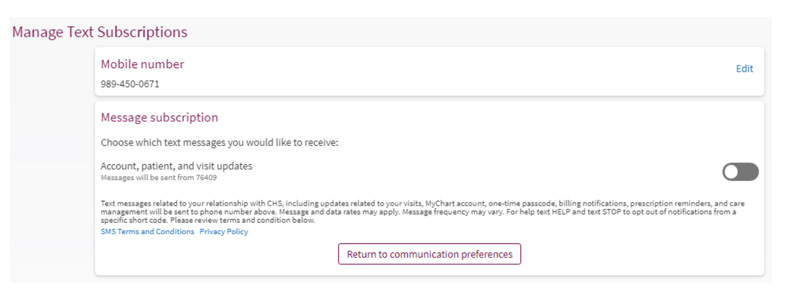MyChart SMS Text Service FAQ
New Text Communications
What do I need to do if I want to receive text messages from Covenant HealthCare?
To begin or continue receiving text messages from Covenant HealthCare you can text “START” to 76409, to opt into Covenant HealthCare text messaging. You can also control your opt-in status and communication preferences from your MyChart account to specify which updates you’d like to receive via text.
What if I no longer want to receive texts from Covenant HealthCare?
To opt-out of recurring automated messages from Covenant HealthCare, you can text “STOP” to 76409 at any time, or control your opt-out status via your Communication Preferences within your MyChart account. The Covenant HealthCare MyChart Support Line staff can also help ensure your opt-in/opt-out status is set correctly and can be reached at 989-583-0488.
Where can I read more about the terms and conditions of texting?
You can find the terms and conditions here: https://m.covenanthealthcare.com/Compliance-and-Legal/sms-text-terms-and-privacy.html
How to Enroll in Text Messaging via Text
- Text START to 76409
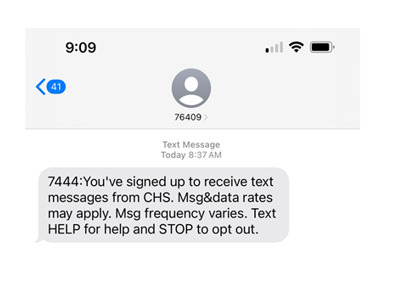
How to Enroll in Text Messaging from Your MyChart Account
- In MyChart, from the Menu navigate to Account Settings > Communication Preferences
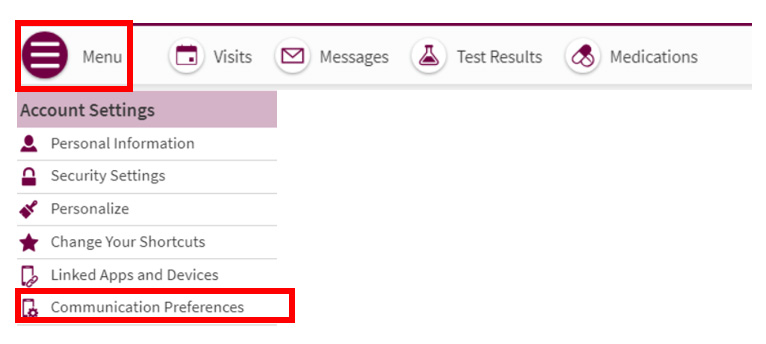
- Click the Subscribe button under the Text Message section
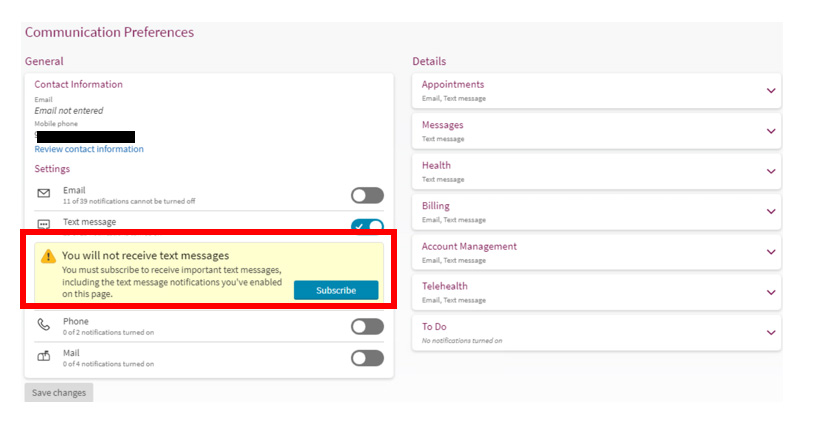
- Toggle On, Message subscription
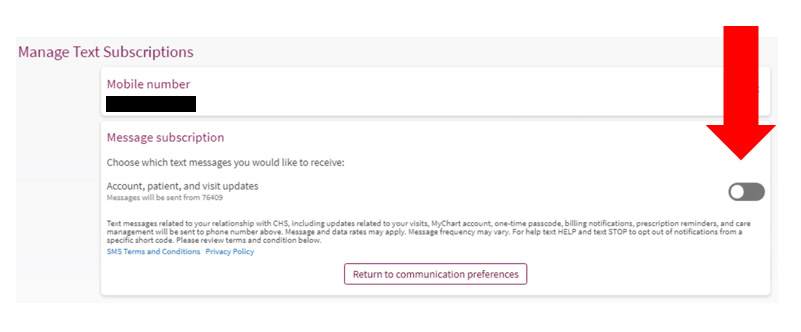
- In MyChart, from the Menu navigate to Account Settings > Communication Preferences.
- In the General section, verify notifications from Covenant HealthCare are toggled on for your preferred method(s) of contact. (Email, Text, Phone, or Mail)
- To review which notifications will be delivered via a specific method of contact, expand the communication concept type(s) grouped under the Details section of this screen.
- For example: Appointments, Messages, Health, and Billing are each their own communication concept type. You can decide which method of contact is used for each communication scenario within a grouped communication type.
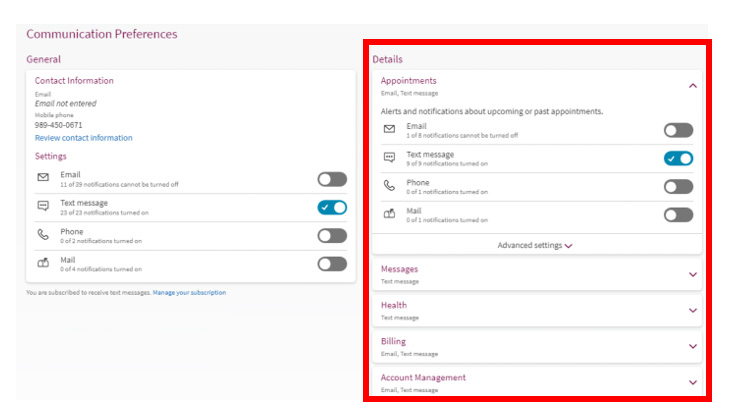
- For example: Appointments, Messages, Health, and Billing are each their own communication concept type. You can decide which method of contact is used for each communication scenario within a grouped communication type.
- Within the communication type expanded, select Advanced settings to review and update how you receive specific notifications within the grouped concept type.
- For example: Within the expanded Appointments communication concept, you can choose to receive After Visit Summaries by either email, text or both. You can also choose to receive Appointment Confirmations via email, text, phone, or all three. If you only want to receive a certain communication via one communication method make sure your preferred method is the only one toggled on.
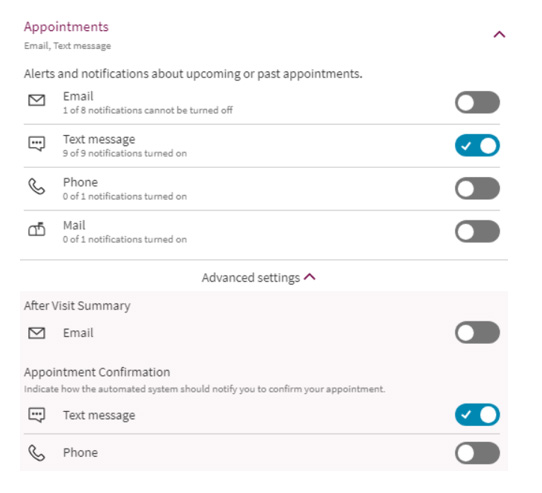
- For example: Within the expanded Appointments communication concept, you can choose to receive After Visit Summaries by either email, text or both. You can also choose to receive Appointment Confirmations via email, text, phone, or all three. If you only want to receive a certain communication via one communication method make sure your preferred method is the only one toggled on.
- When finished with your preferences, select Save changes.
How to Unenroll from Text Messages via Text
- You may also reply STOP via text message to ‘76409’ to cease all recurring automated text messages.
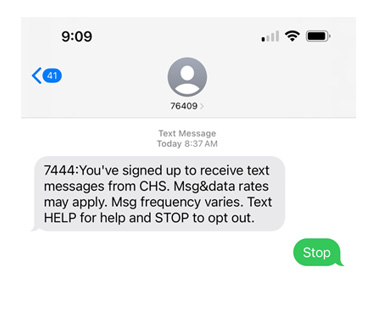
How to Unenroll from Text Messages from Your MyChart Account
- In MyChart, from the Menu select Account Settings > Communication Preferences.
- Select Manage your subscription.

- Toggle Off, Message subscription